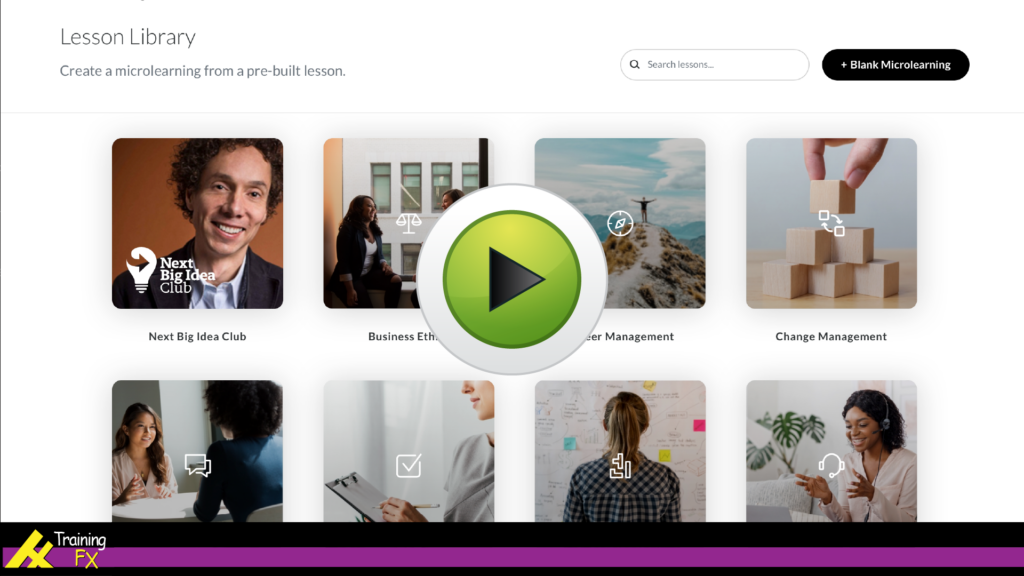Here you will find interactive software and app simulations and reviews that guide and instruct learners on how to use specific software.
1. Articulate Rise 360: Create Rapid Interactive Microlearning Courses Using Rise 360 Templates
This interactive software simulation has both a demonstration video and a learner-controlled navigation walk-through.
This course is intended for beginner-level eLearning authors new to Articulate Rise 360.
It begins with a brief introduction reviewing the key benefits of Rise 360, which is then followed by a video demonstrating a rapid authoring process using Rise 360’s microlearning templates. The video covers the entire process starting with signing in to Rise 360, finding and selecting the desired interactive microlearning template, customizing it, reviewing it with stakeholders using Review 360, and then publishing the finished masterpiece.
After the video, an interactive module exists allowing the learner to control navigation in a step-by-step process repeating what was essentially covered in the aforementioned video.
Objective: This course was created as part of an upskilling effort for instructional designers and eLearning developers who had minimal prior exposure to Articulate Rise 360. The course offers a view into Rise 360’s interface, how to navigate around in it, and ultimately produce a published interactive course.
Primary Authoring Tool: Articulate Rise 360
Key Interactive Feature used:
- Process Interaction – used for the step-by-step, learner-controlled navigation of the entire process.
Secondary Design Tools: MacBook Pro for screen captures and screen recordings, Adobe After Effects for motion graphics, Adobe Illustrator for graphics, Adobe Premiere Pro for video clips and motion graphics compilation and assembly, and Adobe Audition for voiceover recording and editing.